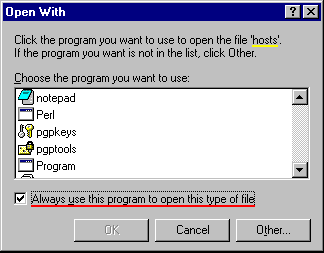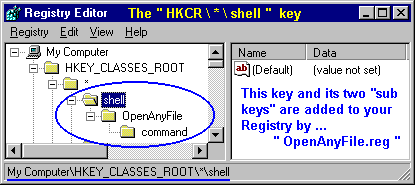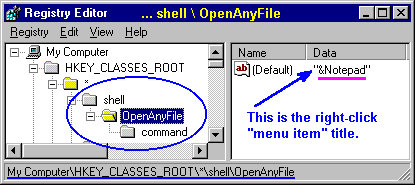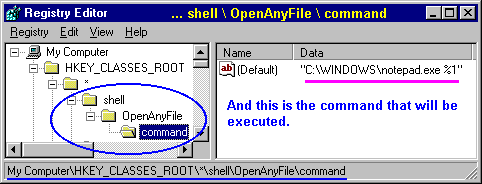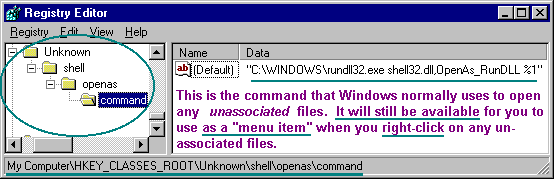Open Any File Allows you to Open Any File with a "Default
Program" in Windows™ 95/98/NT
( There's a
DOWNLOAD link near the bottom of this page...)
Have you ever been
browsing through some folder in the Windows (File) Explorer,
spotted a file with a strange name and wanted to see what was in it?
Or perhaps you were told to change or add an entry to a file which has
NO file extension and wished you could just click on it?
If you do happen to click on an un-associated file for any reason,
you're presented with this rather annoying "Open With" window...
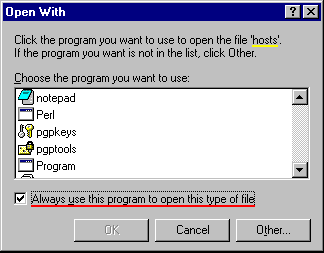 |
Then you have to scroll
all the way down to "Notepad" or some other kind of editing
program ( if it's even listed here!), click on that and finally click on
OK just to see the file.
( Not to mention
having to decide about unchecking or leaving checked the "Always
use this program..." checkbox.) |
| ( Imagine how upset
you'd be if you had to do this same procedure for dozens of files!!)
|
... and if you right-click on a file, you might not have a
reasonable choice there either !
Using the
Open Any File method
(a FREE program)
gives you a much better solution:
- Double-clicking on unassociated files will immediately open the file in
Windows™ Notepad (or another editor of your choice if you wish
to edit the Registry yourself). FLASH: Now there's a true Windows NOTEPAD
replacement that will allow you to open files greater than 64Kb in Win 95
and 98... Read about
and download "TheGUN.exe" (Grown Up Notepad) here! (Note:
Win NT's Notepad.exe does NOT have this limitation!)
- Windows™ Notepad is placed on your right-click menu
as an optional Editor for any file!
- Includes OAF99.INF install file (right-click on it and select
"install" from the menu). This registers Open Any File
in your Windows "Add/Remove Programs" Control Panel so you can
easily un-install the changes if desired!
- If you think there's a better general purpose editor to use than
Notepad, just follow the simple instructions below to change it in your
Registry.
If you want to modify
the Registry yourself...
Change the "Default program" to another editor...
Or, simply wish to know all the details...
Here are the keys
that Open Any File
will add to your Registry:
If you're quite familiar with The Windows™ 95/NT Registry Editor,
then
you can make the following changes yourself; skipping the install
process.
You'll also find instructions here for changing the "default"
editor.
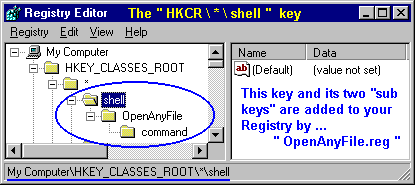
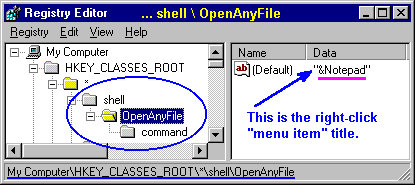
If you do NOT want to use
Notepad, then change the name in the key
above from "&Notepad" to
whatever you want to see on your right-click menu. [ The &-sign
underlines the next letter as displayed on the right-click menu (
" N " in this case) to give you keyboard access to the
command.] Then modify the PATH if necessary and change
notepad.exe in the command key (shown below) to point to your
application instead.
[ Note: Although Win NT installs of Open Any File will have a path
of "C:\WINNT\System32\notepad.exe,"
the executable name alone is acceptable since Notepad is always "in the
Path" for Win95/98 or NT.]
( Leave the " %1
" just as you see it below; unless you know for sure that your new
program requires something else on this command line.)
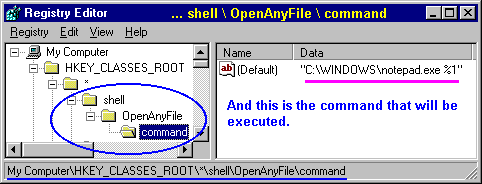
Even though you might expect a shell command listed under
the "*" key to take priority over any other commands, it does
not. It is, however, placed as an item on the right-click menu, making
it available for you to use on any file! (This gives us our
"default editor.")
Regarding any un-associated files, this new shell
command under the "*" key does take precedence, for some
reason, over the "openas" command ( "Open With") listed
under the "Unknown" key (shown below). And this is why all
unassociated files are now opened by Notepad rather than the "Open
With" dialog box.
Open Any File makes NO changes to the
"Open With" dialog keys:
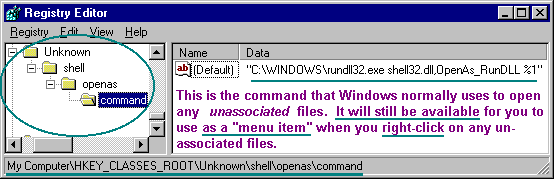

 Open Any File
Open Any File

[ 38 kb .zip] (06 OCT 99)
( With .INF file for Quick Uninstall entry from
"Add/Remove Programs" Control Panel )
The .REG file all by itself for those who know how to use it:
OAF99.REG as Text File
 Back To The Starman's Free Software Tools
Back To The Starman's Free Software Tools