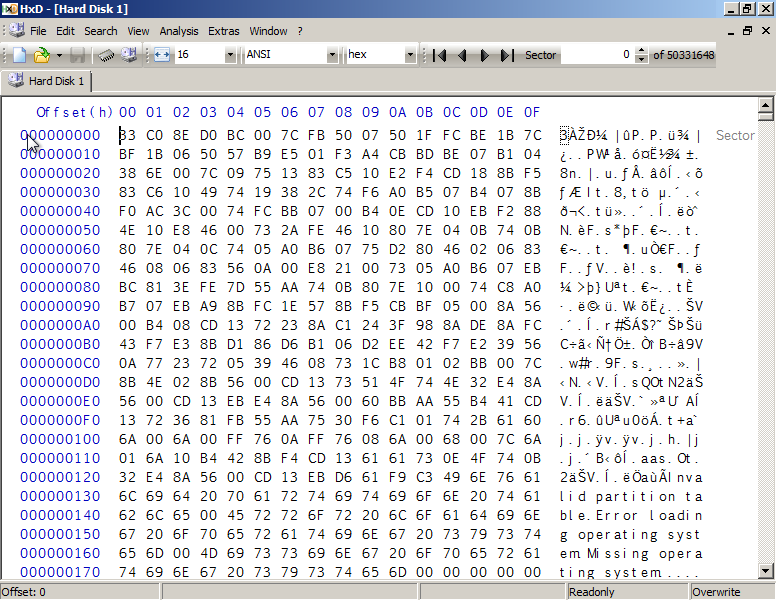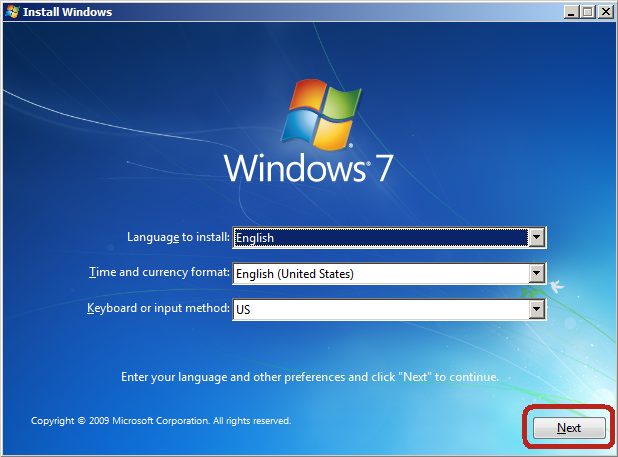
Pick your own language and keyboard settings, then CLICK on "Next"
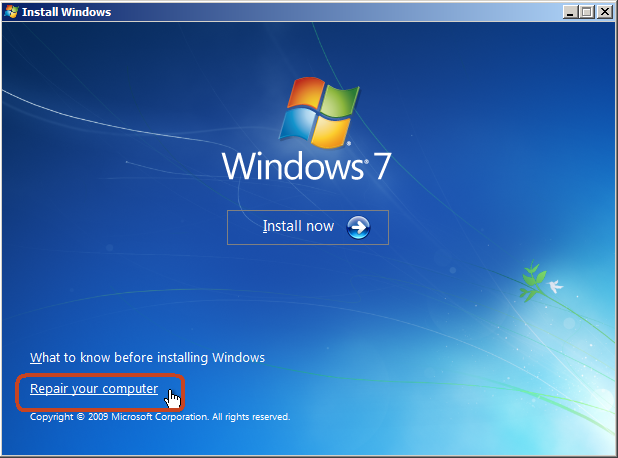
CLICK on "Repair your computer"
DVD's System Recovery will search for Windows installations:
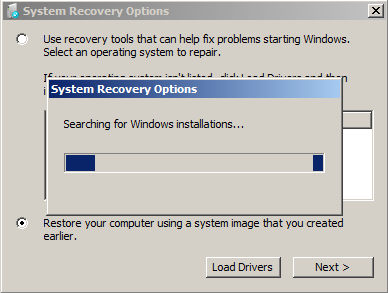
When it stops, SELECT "Use recovery tools..."
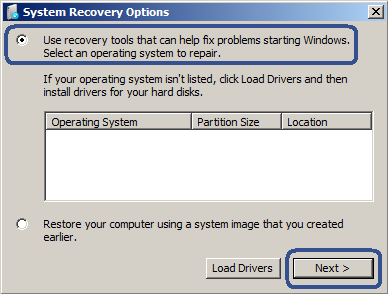
Then CLICK on "Next >"
And CLICK on "Command Prompt" :
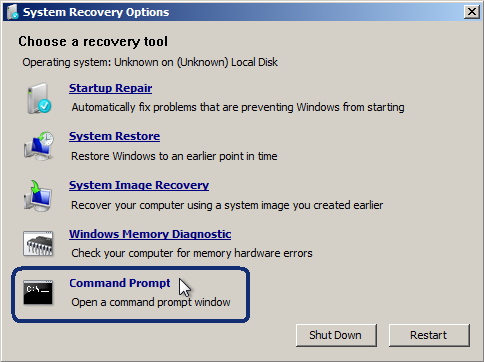
Enter notepad at the Command Prompt:
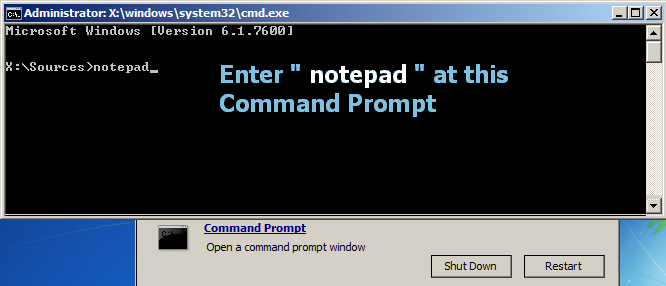
When Notepad pops up, CLICK on "File" then "Open" :
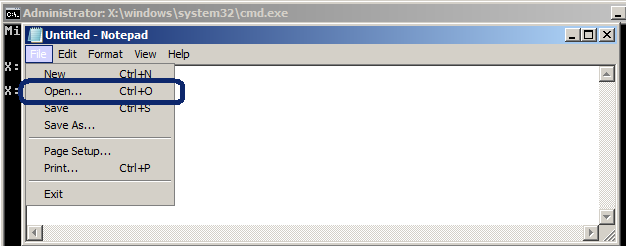
At this point, if you have not yet done so, insert a USB drive that contains whatever utility program(s) you wish to try to run.
We have tested and know the HxD Disk Editor will run from and save files to a USB drive.
Change file type to: "All Files" and CLICK on "Computer" :
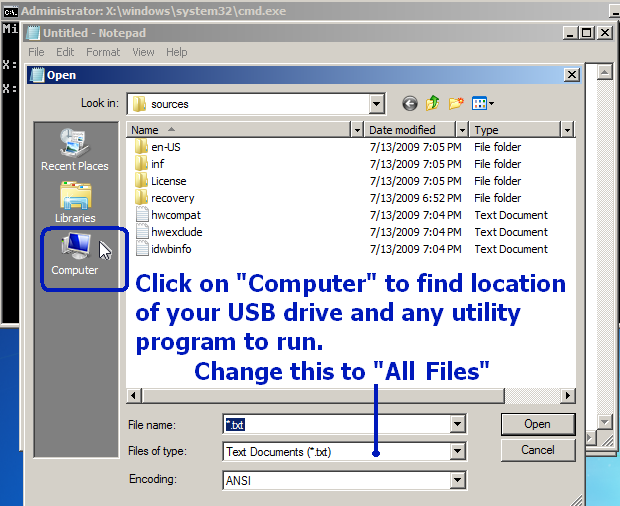
If no USB drive, look for programs on 'Local Disk (C:)' to run:
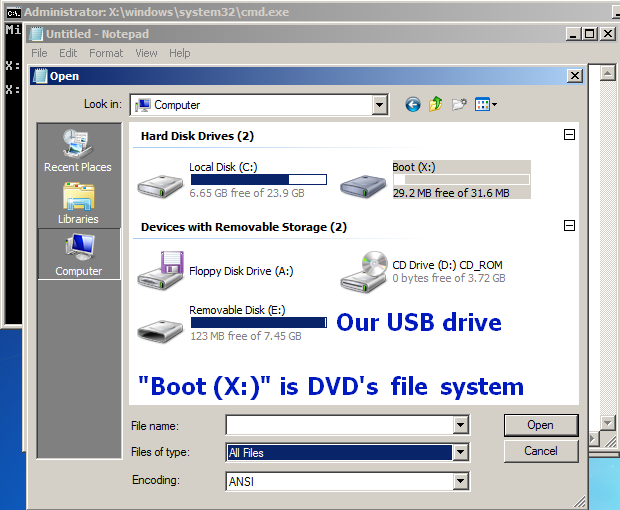
Here we open HxD from our USB drive
(RIGHT CLICK on a program and select "Run as administrator"):
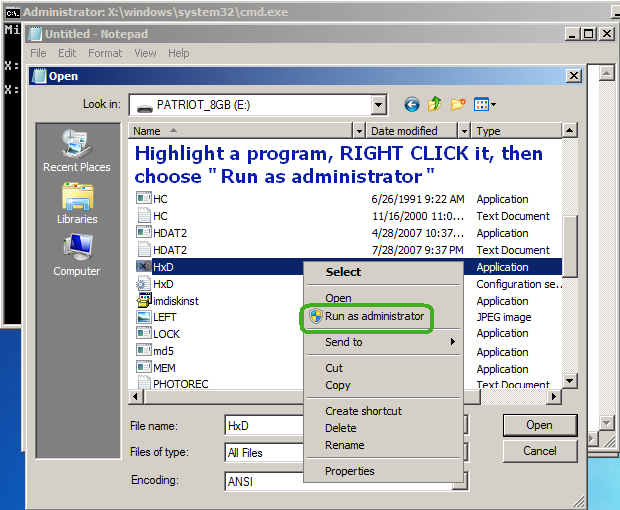
NOTE: This will not work for all programs!
But it does for HxD, Calculator and even Process Explorer!
(What does, what doesn't? Let us know.)
Opening a Hard Disk drive in HxD:
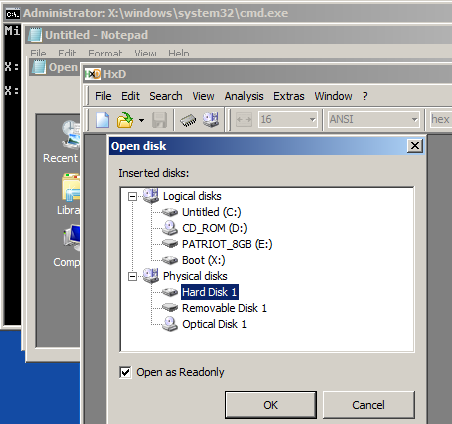
You could close Notepad now and use only the program.
Do not close the black Command Prompt window.
You could also study how to use other command-line tools, such as
chkdsk (Enter: chkdsk /? for help, but do not use the '/r' parameter
unless you're absolutely sure you should!), diskpart and many others.
Here's a pic of a disk drive's MBR sector in HxD: