How To Make a Win
95 or 98 Boot Disk
AND
"What Programs/Files Should Be On It ?"
(
Copy this page to your hard drive or print it out so you can use it "offline"
)
If you've found yourself in the highly unlikely
circumstances of being able to download files from one type of computer, but have
no access at all to the type you need to make a boot disk for, then the site www.bootdisk.com will probably have a link to help you out. Are
you working at a research facility high atop a mountain? Living on a very small
island? A boat? Or just a person who doesn't want anyone else to know you're having
a problem with your computer? I'd definitely like to hear from you if your
computer no longer boots normally; maybe I can help. Use
this online Feedback form. I'm now recommending that all Win 9x
users obtain and use the Windows 98 SE Boot Disk (
if you are legally entitled to of course ;-) ) from
this web site: Dr. Device's Boot Disks. [ Look for the line that says,
'Boot disk for MS Windows 98 Second Edition' and click on the RED floppy diskette icon to download the program,
"wboot98se.exe" which is a self-extracting WinImage file that will write directly to a 1440kb 3.5 inch
floppy diskette while running Windows; assuming you can do that now. Again, if not, write to me... Maybe you only have access to
the Net from an OS such as Linux?! ]
ALL Windows 98 and
Win 95 users (especially PC techs) should read the section titled: Windows
98 Boot Disk: "A Universal Boot Disk?" A Win 98
Boot Disk may even be helpful when working on a Win NT/2000 machine;
especially if the HD was never formatted as an NTFS drive.
[ Caution: NEVER use Win ME (Millennium
Edition) boot disks near
any machine with another type of operating system!
The Win ME file format and thus some of its util programs are
so weird, that they only work correctly with the WinME OS! Trying to
use some other OS on a WinME-formatted HD, will keep the OS from ever working
properly! So, take note(!), if you ever want to install a different OS
onto a Win ME machine (a hard drive that already had WinME installed on it),
you must first RE-format the drive with some other kind of boot disk.]
One of the first
things every computer owner should do is make a boot disk. ( I'd
suggest that you also have more than one 'known-good' working copy as well!)
In the event that your Operating System will not operate, you
can often use a boot disk and utility programs that you may have
to add to your boot disk to correct problems with system files,
saving yourself the hassle of going through a complete reinstall and
possibly losing some of your precious data files! (You always remember to
make copies of any important data files, right?) If your OS will not boot
due to a faulty hard drive or some other equipment failure, a boot disk can
be very useful in trying to discover the actual cause of the problem.
Many new computers come with a Boot Disk that is programmed to
restore the original files from a CD-ROM. (Actually, your computer's
manufacturer may have placed even the system boot files directly on
the CD-ROM and set the BIOS to boot the CD-ROM all by itself!)
But you should still make your own boot disk! Why?
Because these disks rarely have all the DOS uitility programs necessary to
fix your system files in the event that your hard drive will not boot.
Assuming that you're already running
Windows™ 95 or 98, the method shown here to create a new boot disk
will begin by using the "My Computer" shortcut icon on
your Desktop:
[ NOTE: There's a special tab in the "Add/Remove Programs
" section of "Control Panel" which creates what
Microsoft calls a "Startup Disk." But it
requires your Windows installation CD-ROM to make it. Apart
from that, if you wanted to make a second boot disk without all of
the utiltiy programs on it, you'd have no control over that and would have
to sit there erasing them after it finished copying all those files again! ]
- Place a floppy disk in your floppy drive. ( Make sure there are NO
files on it that you want to keep! Any files on the floppy disk will be
erased.)
- Open "My Computer" from its icon on the Desktop.
- In the window that opens, double-click on the icon for the A:drive;
usually labeled: " 3½ Floppy (A:) "
At this point, you will see either:
a. A Dialog box that reads: "The disk in drive A
is not formatted. Do you want to format it now?"
If you do see this dialog box, press the "Yes" button and skip to
step #4 below. or
:
b. A window either with nothing in it or the names of some
files you forgot were on the disk. ( If it's OK to erase these files, just
leave them. If you want to save them, you'll have to copy them elsewhere.
If you decide to change the disk, close the window and start over agian!)
When you're ready to erase anything that might be on the disk, proceed as
follows: Back up to the previous display (use the yellow folder button with
an 'up arrow' on the toolbar or press the BACKSPACE key). Once you're at the
top level of "My computer" again, highlight the " 3½
Floppy(A:) " icon (only ONE click), click on "File"
and select the word "Format" from the menu that pops up.
- You should now see a window like this
one:
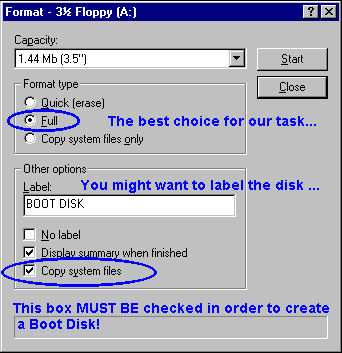
Make the selections shown in the illustration
above, then press the "Start" button. The progress will be
displayed in a bar at the bottom of the window.
Finally, you'll see a window similar to this one ( if you had the
"Display summary when finished" box checked ) :
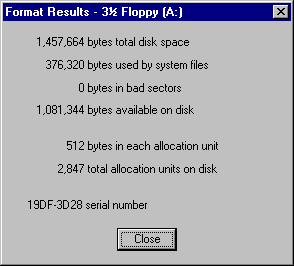
The algorithm for assigning a 'serial number' to a disk makes use of the
system's time and date, so it's highly unlikely you'll ever see the same
serial number!
Furthermore, I was using a Windows 95 B (OSR2;
08-24-96 11:11a) installation for this pic. If your
system files have the same date/time as mine, then the values shown above
for 'bytes used by system files' and 'bytes available on disk' should be
the same too.
All the other values should be the same regardless of
which Windows version you are using.
After your floppy disk was formatted, the
following system files should have been installed on it:
IO.SYS, MSDOS.SYS, DRVSPACE.BIN and
COMMAND.COM.
[ If you don't have "Show all files" checked (under
"View" -->
"Options" in either My Computer or the file
Explorer), then you won't see any 'hidden' .SYS files listed.
For more details and a
pic, click here (New window).]
( Note: Since I never use the Drive Space program to
compress drives, I always delete the DRVSPACE.BIN file
from my boot disks.¹ )
- Testing the Boot Disk:
a. Leave your new Boot Disk in the floppy drive.
b. "Shut Down" Windows™ making sure
to select the option "Restart the computer?" before
pressing the "Yes" button, or whatever method you would
normally use to shut-down Windows and re-boot your computer.
c. After the usual messages from your BIOS are displayed, you
should see the line: "Starting Windows
95 (or 98)..."
on your screen.
( Don't be fooled by this misnomer!
What your computer is really booting at this point is only a Disk
Operating System similar to MS-DOS 6.22 for those of
you who remember that. This phrase, however, is actually produced by code
within the IO.SYS file.) This will eventually be followed by:
Microsoft(R) Windows 95
(or 98)
(C)Copyright Microsoft Corp 1981-1996(or 1998).
When you see " A:\>" on
your screen, you'll know that the boot disk has worked correctly; you are
now at a real DOS prompt on the A:drive, and all of the
"internal" DOS commands
are available for you to use. ( A more suitable and accurate title for this
version of DOS would be: MS-DOS 7.)
As an example of the type of commands you can execute at this prompt, try
the following : dir /a
(don't forget to press the ENTER key!) to see a list of all the files on the
floppy disk -- including the hidden system files.
But in order for your boot disk to be of any practical help
to you, we must add many of the DOS
"external" commands to it as well! These are separate
program files in your COMMAND folder; I'll show you exactly where to find
them later.
d. Another thing you should know about your computer is
whether or not you have the files CONFIG.SYS and/or AUTOEXEC.BAT
on your hard drive. Do you know? If not, carry out this simple
procedure:
At the DOS prompt, enter : dir
c:\config.sys Was it listed? Now look for the batch file.
Enter : dir c:\autoexec.bat
( If either of these files appears to be absent, you might
want to check the spelling just to make sure!) These files were essential
to the operation of MS-DOS and Windows 3.1, but are not necessary to boot
many recent Winodws™ 95/98 machines. The Registry now lists
most of the .SYS, .DLL and other files that Windows needs to load in order
to run.
e. Getting back to Windows™:
Unfortunately, the makers of Win 95/98 apparently didn't want
the average person to run Windows after booting from a floppy!
Why? I really don't know! If you ever used
Windows 3.1 or 3.11, you should know it's very easy to start Windows 3
from any boot-up routine by simply executing win.com at the DOS
prompt. If you try that with a standard Win 95 floppy boot disk, you
might see a fleeting messsage saying the "Registry File was not
found." But then a BLUE SCREEN will appear
stating " System halted. " So, don't
even bother trying this. THERE IS A WAY TO DO IT, if you're really
interested!
[ This section is only for those interested in the technical
details of booting Windows from a floppy! New computer users should skip
down to the next section: "Remove the boot disk..." ]
Here's
the answer:
Make a copy of the file MSDOS.SYS found in the Root
Directory of your computer's hard drive. Edit the copy ( It's a TEXT file
even though the extension is .SYS, so you can use NOTEPAD on it) so the
following lines under the " [Options] " section have these values:
BootMenu=1 ( This
makes the Win 95 boot menu appear. )
BootGUI=0 ( These
lines make sure you ...
BootWin=0
... don't boot directly into Windows. )
BootMenuDefault=5 (or 6)
( This must be the "Command Prompt Only" item on the boot
menu. )
If you can't find one of these option lines in the copy you made, then add
it to the file. Save the file and copy it to your boot floppy disk. Change
the name of this file on your floppy back to MSDOS.SYS and make sure the
attributes of the file are: READ-ONLY, ARCHIVE, HIDDEN and
SYSTEM. This can be done at a DOS-Window prompt using the ATTRIB program.
Just enter:
ATTRIB +R +A +S +H A:\MSDOS.SYS
at the DOS prompt.
I've made a copy of
my own MSDOS.SYS file here for you to examine.
NOTE. If you do decide to change
the MSDOS.SYS file on your floppy Boot Disk, I would recommend having one
of each kind: A disk you can use to boot into Windows 95 (or 98) later if
all goes well (the special boot disk being described here), _AND_ one that
does NOT depend upon any files from the hard drive (a standard
Win 95/98 floppy boot disk.)
Remove the boot disk
from the floppy drive, and press the RESET button. If you don't have
a Reset, then press down and hold one of the two sets of <CRTL> and
<ALT> keys and then press the <DEL> (Delete) key before
releasing all three! This is called a "warm boot " and it saves
you the trouble of having to power-down, wait a few moments and power-up
again. (I don't want anyone accusing me of telling them to flip that
switch as fast as they can!)
If your computer becomes " hung up " (due to a program crash or
memory overrun) it often 'locks-up' the keyboard as well. Thus, making it
necessary to power-down before restarting (this is called a "cold
boot ").
Your Boot Disk has been created and
tested. Now it's time to add some utility programs to it. As a
minimum, it should contain your CD-ROM
drive's DOS driver (a file necessary to access the CD-ROM drive from DOS)
and Windows 95 or 98's FDISK.EXE and FORMAT.EXE
programs which are found in the C:\WINDOWS\COMMAND directory (or
folder if you prefer).
[ Note, however, that the
Windows 98 Boot Disk comes with a number of generic
CD-ROM drivers that should cover just about any drive 'out there.']
Here's a file listing from one of my own Boot Disks:
Volume in drive A is BOOT DISK
Volume Serial Number is 19DF-3D28
Directory of A:\
COMMAND.COM 93,812 08-24-96 11:11a **
FDISK.EXE 63,116 08-24-96 11:11a *
FORMAT.COM 49,543 05-01-97 12:14p *
SYS.COM 18,967 08-24-96 11:11a *
MSCDEX.EXE 25,473 08-24-96 11:11a * (for a CD-ROM Drive)
EDIT.COM 69,886 08-24-96 11:11a *
EDIT.HLP 10,790 08-24-96 11:11a
REGEDIT.EXE 105,984 08-24-96 11:11a *
ATTRIB.EXE 15,252 08-24-96 11:11a *
SCANDISK.EXE 142,353 05-01-97 12:14p
SCANDISK.INI 7,332 08-24-96 11:11a
DEBUG.EXE 20,554 08-24-96 11:11a
CHKDSK.EXE 28,096 08-24-96 11:11a
DOSKEY.COM 15,495 08-24-96 11:11a
DELTREE.EXE 19,019 08-24-96 11:11a
DISKCOPY.COM 21,975 08-24-96 11:11a
MODE.COM 29,271 08-24-96 11:11a
MOVE.EXE 27,235 08-24-96 11:11a
EMM386.EXE 125,495 08-24-96 11:11a M*
HIMEM.SYS 33,191 08-24-96 11:11a M*
MEM.EXE 32,146 08-24-96 11:11a
ATAPI_CD.SYS 28,848 03-31-95 5:19a C* (CD-ROM driver)
________________________________________
** The disk won't boot without COMMAND.COM
(or the required "hidden" System
files we discussed above:
IO.SYS and MSDOS.SYS
). (Note: If you updated the
Windows 95/98 OS with any Y2K
upgrades from Microsoft, make sure that your
COMMAND.COM
file on the floppy has the same date as the one on your
HD. My
new
y2k COMMAND.COM boot file stats
are: 93,974 bytes 02-19-99 10:55a .)
* These files are pretty much mandatory for the
disk to be much good to anyone!
EDIT is used to make changes to
a drive's CONFIG.SYS or AUTOEXEC.BAT files,
for example. ATTRIB and REGEDIT
may be helpful for a Registry problem, etc.
M* These files are used to access memory above 640 kb (to
install driver files, for
example). If you use any
"devicehigh" or "loadhigh" (LH) statements in your
config.sys or autoexec.bat files,
you must use these. Having them on the floppy disk
ensures you can boot-up the
computer with access to upper and extended memory
even if the hard drive has been
damaged.
C* This last file, "ATAPI_CD.SYS," is my DOS
CD-ROM driver. You'll have to find
out what driver your CD-ROM drive needs
to be accessible from DOS. ( If your
computer came with its own CD-ROM boot
disk, start looking for the file there! )
Copy the files listed above from your Windows
Directory's COMMAND folder (usually, C:\WINDOWS\COMMAND) onto your Boot
Disk. In the Windows Explorer, you can highlight them and drag them
onto the A:drive icon (do NOT depress the Shift key while
doing so, or you'll erase them from your hard drive!) You can, of course,
use one of the many other methods that may be more familiar to you. (Almost
everything you need to do with your computer can be done in many different
ways!)
There are two more files on my Boot Disk
which are very important; especially if you intend to access a CD-ROM
drive with it. You guessed it! They are:
AUTOEXEC.BAT and
CONFIG.SYS
These files (see the examples below!) must
be created by you² with a text editor.
NOTEPAD will work just fine in this case (as long as you make
sure the file extensions are actually saved as: .BAT
and .SYS and not something like
'.BAT.TXT.' Just check the filename
after saving it. [Of course, you'll need to be able to see file extensions
first! You can read this page for help in doing that: Viewing File Extensions.] If you need
to change it, simply highlight the filename, press the F2 key and
edit it as necessary; or choose rename from the File menu... many
different ways to do this as always!) You could also use the DOS editor,
EDIT, which I highly recommend having on your boot disk. (If you've
never used it before, you should set aside some time to learn about its
features soon. Unlike the old one that came with previous versions of
MS-DOS, this one can open multiple files and has a split-screen option!)
The following is a listing of the lines for these two files from my own
boot disks (note that the last line in CONFIG.SYS which lists
my CD-ROM "driver" must be changed
to match your CD-ROM's driver file) :
CONFIG.SYS ²
=============
DEVICE=HIMEM.SYS /TESTMEM:ON
device=emm386.exe ram /noems
DOS=HIGH,UMB
DEVICEHIGH=ATAPI_CD.SYS /D:MSCD001 /P:1E8
AUTOEXEC.BAT ²
===============
@ECHO OFF
MSCDEX.EXE /D:MSCD001 /E /L:D /M:8
PROMPT $p$g
If you do have a boot disk from
your manufacturer, look for the lines with "MSCD" in the
CONFIG.SYS file and "MSCDEX" in AUTOEXEC.BAT. It's probably best
if you copy those lines exactly as they are into your own .SYS and .BAT
(batch) files. Hopefully this means you will also find your CD-ROM
"driver" on that disk as well ( look for a .SYS or .DRV file
listed in that "MSCD" line in your CONFIG.SYS file and place a
copy of it onto your new boot disk ).
I consider all the files on my boot disks to be useful. So, what do I do if
there's another must have utility I just got and the Boot Disk
is already full? Well, simply create another bare BOOT DISK and add the
files you don't have on the first one! Making your EXTRA 'emergency disks'
bootable too will save you from the hassle of having to swap the disks on
those occasions that the computer needs to access the DOS COMMAND file
again. (A good PC Tech will probably carry around a bunch of disks full of
programs to cover many different situations!)
If you created the files CONFIG.SYS and AUTOEXEC.BAT on your floppy disk
along with the driver necessary to use your CD-ROM drive, then you should
also test your boot disk to make sure you can actually access a CD after
booting with the floppy. (Remember, once your hard drive fails to boot,
it's too late!)
_________________
¹ My reasons for never using a full
drive compression program should be obvious: slower access times and the
possible risk of not being able to recover any of my files! If you
really must save some space on a drive, I suggest that you use some type of
archiving program, such as WinZip(R), to compress
folders or individual files rather than whole drives.
² If you need more help in creating these files ( CONFIG.SYS
and AUTOEXEC.BAT ) or understanding them, use the online
Feedback Page here to email me.
The Windows 98 Boot Disk:
A Universal Boot Disk ?
If you can remember back
to the days when Win 3.1 first came out, you know that techs would sometimes
boot a computer from a floppy disk without any problems. But when they tried
to run a DOS utility from the HD, they'd encounter an error message like "Incorrect
MS-DOS version ..." and have to reboot the system again from the HD
(if they could), locate the utility program on a floppy disk or hunt for the
correct version of DOS on another boot disk! This happened quite often just
after Microsoft's releases of DOS 6.2 and DOS 6.22 when a system
might have either of these versions, DOS 6.0 or even back when DOS
3.3 was first introduced! This was pretty frustrating when people knew that
the COMMAND.COM file wasn't really all that different between some of these
versions!
[ By the way, the
COMMAND kernel's file has actually been an EXE program (NOT a .COM) for a long
time now, but DOS doesn't care if you name the file with the .COM suffix; it
checks for an "EXE header" to tell the difference.]
NOTE:
There was a major change in COMMAND.COM when Microsoft released the
"B" version of Windows 95 (or "Operating
System Release 2" -- OSR2). This change also affected most
of the disk utilities too becuase all of those programs had to be able
to handle file operations for the new 32-bit FAT file system on the
hard drives! Therefore, any MS-DOS utility (or third-party program) made
prior to the 1996 release of Windows 95 B may damage the file structure of
a hard drive with a 32-bit FAT if it's allowed to write to the drive!
It's also true that these earlier programs won't be able to read any files
from a 32-bit FAT formatted hard drive. For example, the original version of
Windows 95 simply states "Invalid drive specification" when
it attempts to access a 32-bit FAT drive. (Although WinNT 4
'as is' cannot read a 32-bit FAT drive either, a third-party program was
written to allow both reading and writing to these drives from WinNT.
The READ-only version is free, but you'll have to pay for a fully functional
one from Sysinternals.com:  FAT32 for WinNT
4.0.)
FAT32 for WinNT
4.0.)
The Windows™ 98 'Startup Disk' (or EBD --
Emergency Boot Disk) that comes with
many Windows 98 computers is quite different from any earlier Startup Disks.
And for a whole new generation of computer users this will probably be their
first introduction to  DOS
Batch files and even RAM-drives! This Disk seems to have a bit of
everything on it... including a Windows Startup Menu in its CONFIG.SYS
file and the extraction of a .CAB file into a RAMdrive!
DOS
Batch files and even RAM-drives! This Disk seems to have a bit of
everything on it... including a Windows Startup Menu in its CONFIG.SYS
file and the extraction of a .CAB file into a RAMdrive!
Here's a copy of the Windows 98 Readme.txt
File from the Boot Disk.
Here's a directory listing of all the files
on the Win 98 Startup Disk.
Here's a listing of the CONFIG.SYS, AUTOEXEC.BAT
and SETRAMD.BAT files from the Win 98 Startup Disk.
But the feature that fascinated me the most is the fact that for the first time
in the history of a Microsoft OS version change (as far as I know), the newer
DOS kernel was made to be "backwards compatible" with all of the older
MS-DOS utility programs! This is the point of my subtitle: 'A Universal Boot
Disk?' I know for a fact that you can boot a
Windows™ 95 B computer with the Windows™ 98 Boot Disk and run
the Windows 95 MS-DOS utility programs from the hard drive without any problem.
Since there are so many Windows systems with 32-bit FAT HDs these days (Win
95B, 98 and 98SE), this is good news for PC techs who can use a single Win 98
Boot Disk for all of these. ( Ideally, PC techs
wish that Microsoft would create a Windows OS that could be started from any
DOS version that is able to access the file system on the hard drive. Now,
we're closer to that ideal than we've ever been before.)
What may be more interesting to some is the fact that you can swap out the MS-DOS
system programs on a Windows™ 95 B computer ( including
the IO.SYS hidden system file! ) with those from a Windows™
98 machine and boot up the Windows 95 B OS without
any apparent * (See note below) problems.
This is because Windows does NOT depend upon the MS-DOS kernel for any
of its critical operations. The DOS kernel is simply a means of loading key
Windows files from the hard drive until the WINDOWS OS itself is actually running
and the way that MS chose to provide all of us 'Command-line Power-Users'
access to a Command prompt through DOS-Windows after WINDOWS boots.
[ NOTE: Windows NT/2000 users do NOT use
nor have any access to an underlying MS-DOS program that boots before the OS...
Win NT/2k boots up all by itself! The "DOS-box" in these systems is
a single 32-bit program called CMD.EXE which has quite a few differences in
how it operates compared to the underlying DOSs (DOS 7.0/7.1) of Win 9x! ]
First we booted a Win95 machine after replacing only Command.com from a Win98
disk, then it was booted again after replacing IO.SYS too. This is proof of
my contention that the phrases 'Windows 95' and 'Windows 98' inside of the COMMAND.COM
kernels should be replaced with the more appropriate terms of 'MS-DOS 7.0, 7.1,
etc.' The IO.SYS file, however, appears to be too much of a hybrid to be called
only DOS 7.x at this time: Why? Because it contains some code which is specific
only to WINDOWS operations!
* Please note
that I am *_NOT_* suggesting you should (or even can)
replace any Windows™ 95 DOS files with those from Windows™ 98 on a
critical system! I'm a bit too concerned about the differences
I found in the IO.SYS file. This was only an experiment to show just how
similar these two versions of MS-DOS are. And even though I used a computer
under these conditions -- writing files to the hard drive too, I swapped the
files back to their original state a few hours later.
The Starman
( 6 Nov 99 )
(Revised, 28 October 2000.)
Last update: 4 NOV 2002.
 Please
USE Your Browser's BACK BUTTON . . . . or
Please
USE Your Browser's BACK BUTTON . . . . or
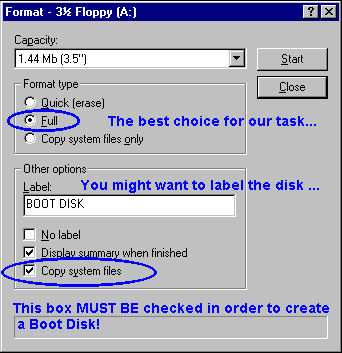
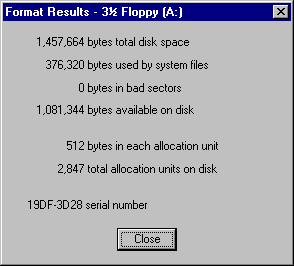
 FAT32 for WinNT
4.0.)
FAT32 for WinNT
4.0.)